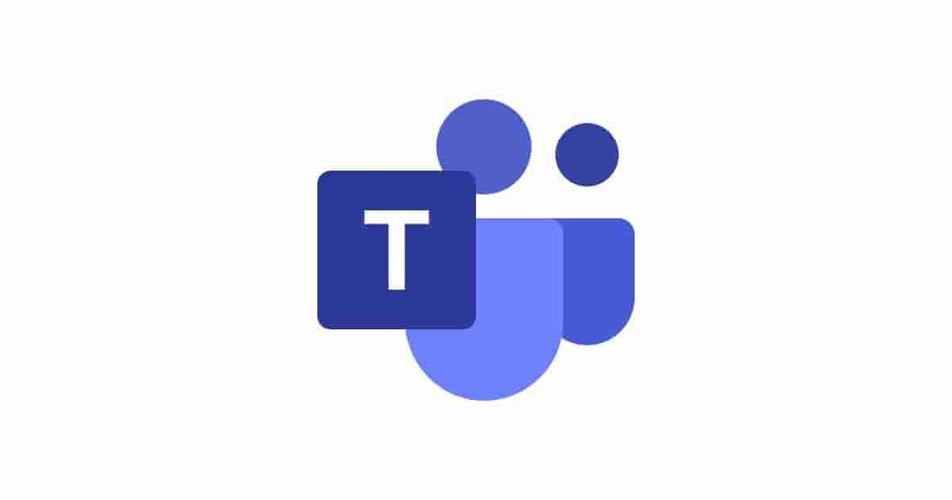If you have a number of business tablets, laptops, desktops and phones and are relying on them to keep connected with colleagues, you might consider protecting them with one of our policies.
Working from home during the lockdown can be pretty lonely, especially if you’re used to working with an office full of people. To stay sane, the team here at Insurance2go have started using Microsoft Teams to keep connected whilst at home. Here we take you through our top 3 reasons we think Teams is a remote worker’s best friend.
1. Chat with colleagues
The chat feature in Microsoft Teams has been by far the most regularly used feature for us. You can create group chats or talk one on one which is great when you need speedy responses to simple questions. ‘Chat’ has taken the place of turning to our colleagues and asking them a question.
With ‘Chat’, you do not need to use lengthy emails; it is like getting up and having a normal conversation with a colleague as you would in the office. There is no lengthy email etiquette to worry about, so communication comes easily, and feels less formal.
Using ‘Chat’ also means that you don’t clog up your emails with conversations.
Microsoft Teams ‘Chat’ also gives users the ability to use GIFs when talking to colleagues, which has meant we can keep some conversations light-hearted which has been important in these uncertain times. By communicating so much over text, some things may not be understood as they were meant, but with the universal language of GIFs, we are able to put a human touch on our messaging.
To each message, you can also react using set emojis…
You can also create multiple ‘Teams’ for different projects and departments within the app, so you can easily reach out to the right people at the right time. If you wanted to talk to someone specifically within the ‘Teams’ instead of using ‘Chat’, you can mention them directly and they will be notified.
It is also really simple to share links, screen shots and other files with the updated OneDrive.
Within ‘Teams’ you can set up documents that members can collaborate on in real-time. It’s the same sharing that you’re probably used to with Office 365, that is already available across software like OneDrive, SharePoint and Windows Explorer.
For example, when the marketing team here at Insurance2go were creating new banners a few months ago, they added the these onto a OneNote file, and others in the team would comment below each to let the creator know what they thought.
2. Arrange Meetings & Calls
Through Microsoft Teams you can schedule meetings and create a thread for them, which means all the correspondence about the session is in one, easy to find place. No more searching through emails to find that one document you were meant to familiarise yourself before the meeting, instead you just need to look at the meeting thread.
Using the thread, you can start chatting about the agenda with other co-workers before the meeting has started, meaning you can jump straight into the big questions on the call.
While on the call, you can make notes and keep track of key actions using Microsoft Teams, and once the meeting is over, you have the option to save the recording so you can come back to it later, or for any members who couldn’t attend.
Once the follow up actions have been agreed, you can use Trello to organise them – to find out more about Trello and other apps see below.
3. Apps for collaboration
We have come across a few apps that we think would work for most teams out there; from planning big projects to keeping track of day to day tasks – and they’re all free!
With Polly, you can get real-time feedback with easy to use polls. You can set up multiple choice polls, or simple yes/no answers. You can also put time limits on the polls and allow people to add comments.
If you’re completing a questionnaire, you can see what your options are, whether the poll is open, and if/when the poll will close, but if you’re conducting the poll you can see how people have answered in real time.
This is an impressive app that measures and tracks data to allow teams to stay on track and achieve their objectives. You can easily integrate with any reports you already have and the conversations tab makes it easy to ask the team questions and include everyone in the discussion.
Software like this can help make informed decisions in this time of uncertainty and Power BI can help create a culture of data driven objectives.
You can work in real-time with colleagues on diagrams and flow charts using Lucidchart, which can help align users to a project. The journeys you can create in Lucidchart make it easier for you to illustrate journeys/processes without the need for too much explanation – perfect for working remotely.
You can import existing documents, or create new ones with the Lucidchart/Teams integration, so you can jump feet first into this easy to use app from wherever you left off.
You can use Trello to create boards, lists and cards to order and prioritise tasks. It’s great for keeping track of day to day tasks, but it also works for larger projects too.
When our team was testing the new Insurance2go site last month, we would add any issues to a Trello board that was shared with our development team, and depending on where they were with the snags they would add them to ‘Pending’, ‘In Progress’ and ‘Completed’ lists. You can also colour code and add images to cards, which makes it even easier to work collaboratively, remotely.
Protecting your business gadgets
We can protect your gadgets against theft, damage and more, and can even provide you with automatic replacements with our VIP service. Keep your company connected and take a look at our range of Business Insurance policies to see whether we have something which will suit you.